with the help of the steps shown in the Urbran Air Ship documentation
http://urbanairship.com/docs/android_client.html,
It works in a nice and fine manner,and also i got notifcation, when my feed is updated. Here's the step what had done.
Step1: Create a Account in Urban Air Ship, https://go.urbanairship.com/
Step2: Download android_push.jar from here https://github.com/urbanairship/android-push-library/downloads
Step3: register the receiver in AndroidManifest.xml before closing your closing your application tag file as shown below
<application>
:
:
:
<receiver android:name="com.urbanairship.push.IntentReceiver">
<intent-filter>
<action android:name="com.urbanairship.airmail.END_REGISTER"></action>
<action android:name="com.urbanairship.airmail.ACCEPT_PUSH"></action>
<action android:name="com.urbanairship.airmail.NOTIFY"></action>
</intent-filter>
</receiver>
</application>
Step 4: Login in your Account, Register Your Application in their site. For that Click Apps option in your account.
Step5: After Clicking the Apps the icon, you are able to see Add your Application Option as shown in the following diagram
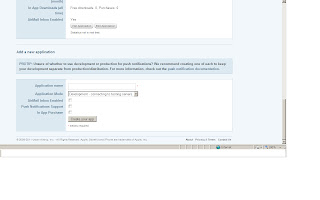
Step6: Enter your App Name and Click Push Notification Support, then fed your package name. and Click create your App Button, A new Window will give you,Application Key.
See this image.
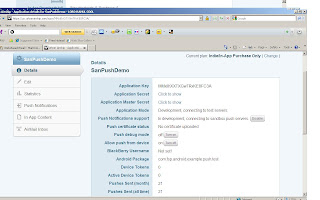
Step 7: Create a file called ua.properties under raw folder which is under in res folder, i.e., res/raw/ua.properties file
Step8: Fed the Application Key which you got after App registartion in Urban AirShip and also finger print of your App in ua.properties file as shown below.
debug=true
debug.app_key=j9kRTqaCRR-E0xf-iu2XEA
production.app_key=9D:54:23:3F:F3:25:AB:0B:DC:8E:D9:C8:B3:F4:96:F9
Step 9: Create a Application Class as shown Below
import com.urbanairship.push.APIDReceiver;
import com.urbanairship.push.AirMail;
import com.urbanairship.push.PushReceiver;
import android.app.Application;
import android.content.Intent;
import android.util.Log;
public class PushNotification extends Application {
public void onCreate(){
AirMail am = AirMail.getInstance();
am.acceptPush(this, new PushReceiver() {
@Override
public void onReceive(String message, String payload){
Log.d("push", "Got message '" + message +"' and payload '" + payload + "'");
}
@Override
public void onClick(String message, String payload){
Log.d("push", "User clicked the notification, got message and payload: "
+ message + ", " + payload);
/* In this example, we fire up our MainActivity class when the
* user clicks the Status Bar Notification. Note that we *must*
* use the flag Intent.FLAG_ACTIVITY_NEW_TASK to start a new
* activity because this callback is fired from within a
* BroadcastReceiver.
**/
Intent intent = new Intent("android.intent.action.MAIN");
intent.setClass(PushNotification.this,MainActivity.class);
intent.setFlags(Intent.FLAG_ACTIVITY_NEW_TASK);
PushNotification.this.startActivity(intent);
}
});
am.setAPIDReceiver(this, new APIDReceiver() {
@Override
public void onReceive(String apid, boolean valid){
if(valid){
Log.d("push", "Got apid: " + apid);
} else {
Log.d("push", "Application registration invalid!");
}
}
@Override
public void onAirMailInstallRefusal() {
Rss_Feed_Grid.register = false;
Log.d("push", "AirMail Install Refused!");
}
});
}
}
Step 10: Check the following registration code in your Activity
protected static boolean register = true;
if(register){
AirMail am = AirMail.getInstance();
am.register(this);
}
Step 11:
Update Your Manifest in order to register your application
<application android:icon="@drawable/icon" android:label="@string/app_name" android:name=".PushNotification">
Step12: Now Click Push Notification and then click feed Button in Urbran Air Ship, then fed url which is to be monitored
That's it..
Output:
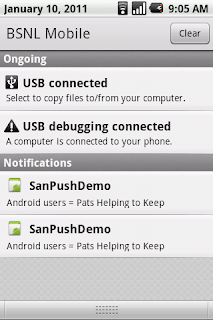
[1]: http://i.imgur.com/NFIa4.jpg
[2]: http://i.imgur.com/DJkH1.jpg
[3]: http://i.imgur.com/BOCxk.png


